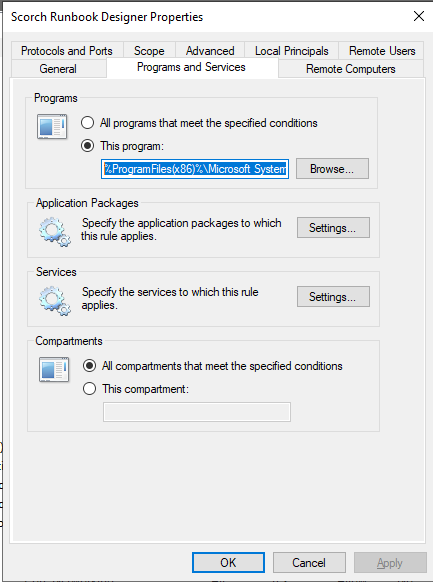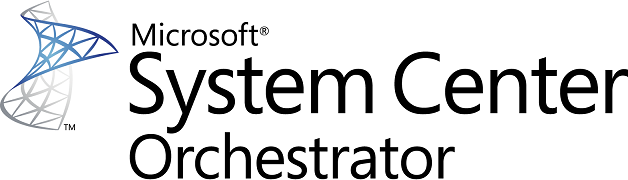This isn’t a step by step guide as most of the install is just clicking through the wizard. I wanted to cover some of the additional steps and pre-reqs that aren’t necessarily called out in Microsofts documentation.
Microsoft docs for 2019- https://docs.microsoft.com/en-us/system-center/orchestrator/install?view=sc-orch-2019
There is also some helpful information in the 2012 docs not covered in the newer docs but still applicable – https://docs.microsoft.com/en-us/previous-versions/system-center/system-center-2012-R2/hh420337(v%3dsc.12)
For this install I have all of the roles on a single Windows 2019 server except for the SQL database which is hosted on a different server. This helps with issue where SCORCH can’t make a connection with the database after a reboot which can cause scheduled jobs to fail.
Pre-Reqs
- Needed .net 3.5
- SQL 2016 or 2017
- Needed sql server native client
- Need a Orchestrator Management Service Account
- This is what SCORCH will run as, details can be found on the 2012 docs
- https://docs.microsoft.com/en-us/previous-versions/system-center/system-center-2012-R2/hh912319%28v%3dsc.12%29
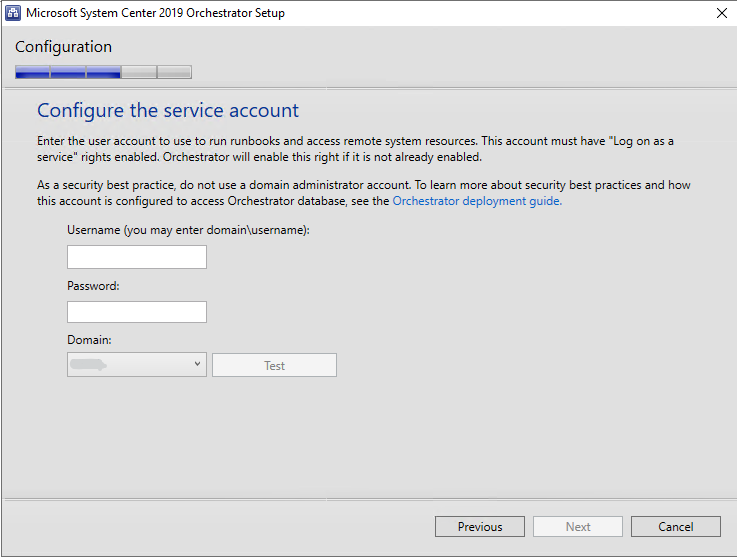
- AD Group for SCORCH users so that permissions can be assigned
After running the installer you will need to add a Windows Firewall rule on the server to allow remote access for the Runbook Designer. Otherwise users will get a RPC Server Unavailable error when trying to connect.
- Other than selecting a port rule and entering the specific ports (49152-65535), all other settings are the default
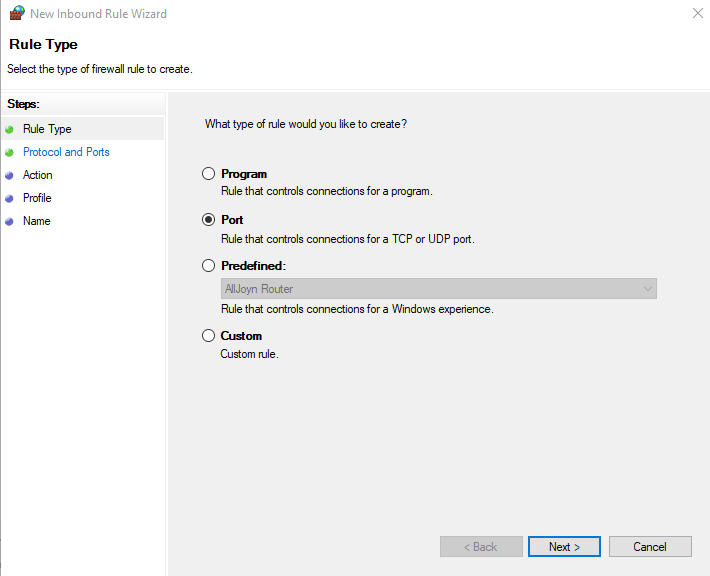
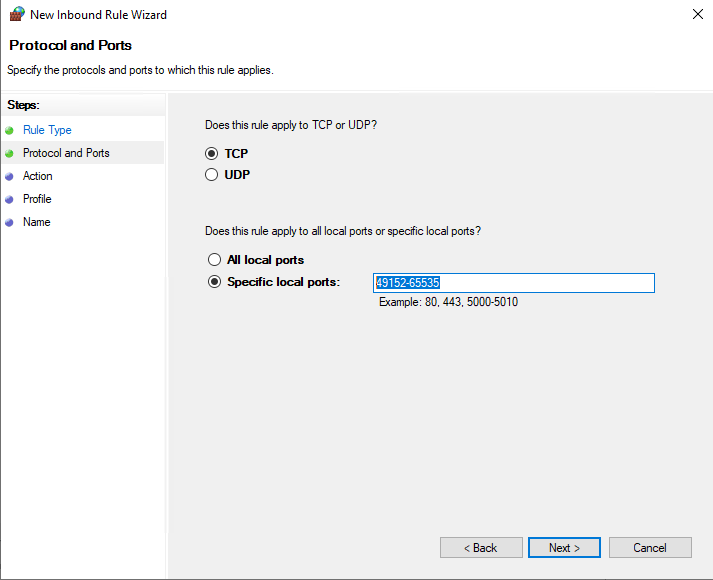
- After creating this rule you will want to go into the properties and limit it to the Orchestrator Management Service-
- %ProgramFiles(x86)%\Microsoft System Center\Orchestrator\Management Server\ManagementService.exe